
Installing Shopware 6 on an Ubuntu Server: Step-by-Step Guide
Shopware 6 is a modern and powerful e-commerce platform, ideal for building a customized online shop. In this article, we guide you through the process of installing and configuring Shopware 6 on an Ubuntu server running Ubuntu 24.04.
Inhaltsangabe
Prerequisites
- A server with Ubuntu 24.04
- A user with sudo privileges
- A registered domain pointing to the server’s IP address
Installation: Install Nginx, MariaDB, and PHP-FPM
sudo apt install unzip nginx php8.3-fpm php8.3-mysql php8.3-curl php8.3-gd php8.3-xml php8.3-zip php8.3-opcache php8.3-mbstring php8.3-intl php8.3-cli mariadb-serverFirst, install the required packages.
Database: Create User and Table for Shopware
sudo mariadbStart the MariaDB session.
CREATE DATABASE shopware;
CREATE USER 'shopware'@'localhost' IDENTIFIED BY 'secure-password';
GRANT ALL PRIVILEGES ON shopware.* TO 'shopware'@'localhost';
EXIT;Create the database and user.
Configure PHP-FPM
sudo nano /etc/php/8.3/fpm/php.iniEdit the php.ini file.
- memory_limit
- 512M
- post_max_size
- 32M
- upload_max_filesize
- 32M
sudo systemctl restart php8.3-fpm
sudo systemctl enable php8.3-fpmSave the file and restart PHP-FPM.
Configure Nginx
sudo nano /etc/nginx/sites-enabled/defaultEdit the default configuration file.
server {
listen 80;
index index.php;
server_name example.com;
client_max_body_size 32M;
root /var/www/html/public;
location /recovery/update/ {
location /recovery/update/assets {
}
if (!-e $request_filename){
rewrite . /recovery/update/index.php last;
}
}
location / {
try_files $uri /index.php$is_args$args;
}
location ~ ^/(index|shopware-installer\.phar)\.php(/|$) {
fastcgi_split_path_info ^(.+\.php)(/.+)$;
include fastcgi.conf;
fastcgi_param HTTP_PROXY "";
fastcgi_buffers 8 16k;
fastcgi_buffer_size 32k;
fastcgi_read_timeout 300s;
client_body_buffer_size 128k;
fastcgi_pass unix:/run/php/php8.3-fpm.sock;
}
}Replace the content with the recommended Shopware configuration, replacing example.com with your own domain.
Install Shopware 6
cd /var/www/htmlNavigate to the web directory.
wget https://www.shopware.com/en/Download/redirect/version/sw6/file/install.zip
unzip install.zip
rm install.zipDownload Shopware and extract the archive.
sudo chown -R www-data:www-data /var/www/htmlSet the correct permissions.
sudo systemctl restart nginxRestart Nginx.
Then, access your domain in a browser to start the installation wizard.
Conclusion: Installing Shopware 6 on an Ubuntu Server
With this guide, you have successfully installed and configured Shopware 6 on your Ubuntu server. You can now customize and expand your online shop. For further customizations and extensions, consult the official Shopware documentation.
What are the system requirements for Shopware 6?
Shopware 6 requires at least:
- A Linux server (e.g., Ubuntu 22.04 or 24.04)
- PHP 8.1 or 8.3
- MariaDB ≥ 10.4 or MySQL ≥ 8.0
- A web server like Nginx or Apache
- At least 2 CPU cores, 4 GB RAM (recommended: 8 GB)
Why use Nginx instead of Apache?
Nginx offers better performance for handling multiple concurrent connections and uses fewer resources than Apache. However, Shopware 6 is also compatible with Apache – this tutorial uses Nginx for performance reasons.
Do I need to configure the domain before installation?
Yes, your domain should already point to your Ubuntu server’s IP address to enable SSL certificate setup and make the web interface accessible.
How do I update Shopware 6 later?
Shopware provides an integrated update system in the administration panel. Always create a full backup of your files and database before updating.
Is installation with Docker possible?
Yes, Shopware offers an official Docker environment. However, this tutorial focuses on traditional server setups without container technology.
How can I troubleshoot installation errors?
Common error sources:
- Incorrect file permissions
- Ensure www-data owns the web directory.
- PHP configuration
- Check values like memory_limit and upload_max_filesize in the php.ini file.
- Database connection
- Verify the username, password, and database name are correct.
Checking server logs (/var/log/nginx/, /var/log/php8.3-fpm.log) can also help.
Looking for Shopware Extensions?
Here are our bestsellers!
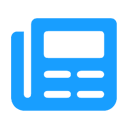
Advanced Editor | WYSIWYG
Use the advanced WYSIWYG editor in Shopware 6. This editor enables easy embedding of media in descriptions and many additional features.
ab 7.99 €* / Month
Rent Plugin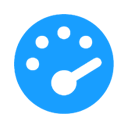
Optimize PageSpeed
Optimize your shop to create a better experience for your customers. This plugin minimizes your shop’s loading time and offers numerous configuration options.
ab 27.49 €* / Month
Rent Plugin
Twig Manager
Quickly and easily create and edit your own template extensions in the administration. Displays existing storefront template paths and contents.
ab 3.99 €* / Month
Rent PluginNote: * All prices are exclusive of VAT
x

