
Configuring Automatic LetsEncrypt SSL Certificate Renewal
Renewing SSL certificates can be a time-consuming task, especially if you manage multiple websites. LetsEncrypt offers a practical solution to this problem by providing the ability to renew SSL certificates for free and automatically.
What is LetsEncrypt and SSL?
LetsEncrypt is a free, automated, and open Certificate Authority (CA) operated by the Internet Security Research Group (ISRG). It was founded to make the internet more secure by making it easier and simpler to obtain and manage SSL/TLS certificates required for website encryption. LetsEncrypt offers an easy way to get SSL certificates for websites without incurring costs or complicated administrative tasks.
SSL (Secure Sockets Layer) is a security protocol that prevents unauthorized persons from intercepting or changing data transmitted between two computers over the internet. SSL is frequently used for secure communications between web browsers and web servers. Websites that use SSL/TLS certificates are displayed with HTTPS instead of HTTP and have a visible padlock icon in the browser.
In summary, LetsEncrypt offers an easy way to obtain SSL certificates, while SSL/TLS ensures the security and confidentiality of data exchanged between computers on the internet.
How do I install LetsEncrypt?
sudo apt-get install software-properties-commonTo set up LetsEncrypt, we need to add its software repository.
sudo apt-get updateThen we update our system to use it.
sudo apt-get install certbotNext, we install the latest version of Certbot.
sudo apt-get install python-certbot-nginxFinally, we add the Nginx plugin for Certbot.
sudo apt-get install python-certbot-apacheWe also need to set up the Apache plugin for Certbot.
The last step is crucial for the correct setup of SSL certificates and their automatic renewal. With the certbot command, we can now generate and renew SSL certificates at any time. Next, we examine how to set up automatic renewal on Nginx and Apache-based servers.
Nginx
The generation of certificates on a server running Nginx is based on the server block setup. It is advisable to back up the server block before proceeding, as Certbot may change its content.
sudo certbot --nginxLet's start the Certbot Nginx assistant to generate the certificates. When we run certbot for the first time, we will be prompted to enter an email address for urgent renewals and security advisories. You will then be prompted to accept the terms and conditions. Finally, we will receive a list of all available sites detected based on their server block entries.
We must select all domains that we want to include in the SSL certificate we generate. We can add more domain names by separating the site numbers with commas. Here, our first domain is the domain beispiel.de. Next, we can force redirects to the secure HTTPS URL. To test if it works, we try opening our domain name with the prefix https://. All newly generated SSL certificates are only valid for 90 days before they expire. To renew the certificate manually, we run this command.
sudo certbot renew --nginxThis command will take us to a dialogue with some steps for the renewal process. LetsEncrypt only allows the renewal of certificates that occur within 30 days of expiration. Finally, we set up the automatic renewal feature to avoid having to log in to the server to update it manually. The automatic renewal feature is executed by a Cron job. When installing Certbot, a Cron file is automatically added, which we can find in the /etc/cron.d/certbot directory. If it is not available, we have to create it. Let's open the Cron file with a text editor like Nano and then add this content.
SHELL=/bin/sh
PATH=/usr/local/sbin:/usr/local/bin:/sbin:/bin:/usr/sbin:/usr/bin
0 */12 * * * root certbot -q renew --nginxThis automatically runs the automatic renewal process twice a day. We use the -q flag to suppress the output of logs.
Apache
On servers running Apache, the generation of certificates is based on the vHosts setup. It is advisable to back up the vHosts block before proceeding, as Certbot may change its content.
sudo certbot --apacheLet's start the Certbot Apache assistant to generate the certificates.
We will receive a dialogue with steps you need to follow to generate an SSL certificate based on the domains recognized in the vHost blocks. Here we can select one or more domain names to be included in the SSL certificate. We can add multiple domain names by separating the individual domain numbers with a comma. Here, our first domain is the domain beispiel.de. In addition, we can choose whether redirects to the secure HTTPS URL should be enforced.
sudo certbot renew --apacheTo manually renew the certificates, we run this command. We will receive a dialogue with steps that will guide us through the renewal process. Renewal of certificates only takes place if it occurs within 30 days of the expiration date.
A Cron job manages the automatic SSL renewal feature. When installing Certbot, a Cron file is automatically added, which we can find in the /etc/cron.d/certbot directory. If it is not available, we have to create it.
SHELL=/bin/sh
PATH=/usr/local/sbin:/usr/local/bin:/sbin:/bin:/usr/sbin:/usr/bin
0 */12 * * * root certbot -q renew --apacheLet's fill the Cron file with this content. The automatic renewal process runs automatically twice a day. We use the -q flag to suppress the output of logs.
Conclusion: Protect Your Website and Visitors with LetsEncrypt SSL Certificates
Secure websites are essential for success on the internet, and LetsEncrypt makes it easier than ever to obtain and manage SSL certificates. With our simple step-by-step guide, you can set up your own SSL certificate for your website and increase the security of your online presence.
Keep in mind that automatic renewals of LetsEncrypt certificates must be renewed every 90 days to maintain their validity. It is important to ensure that this process works smoothly to avoid interrupted encryption and associated security risks.
Protect your website and your visitors by taking advantage of an SSL certificate from LetsEncrypt. The LetsEncrypt Certificate Authority offers a free, easy-to-use, and reliable way to increase the security of your website. Use this resource and protect your online business and your users.
How long are LetsEncrypt SSL certificates valid?
LetsEncrypt SSL certificates are generally valid for 90 days. That's why it is important to renew them regularly to maintain your website's security.
Can I also use LetsEncrypt SSL certificates for subdomains?
Yes, LetsEncrypt allows you to obtain SSL certificates for multiple domains and subdomains. Simply use the -d option when running Certbot for each additional domain or subdomain name.
How much does a LetsEncrypt SSL certificate cost?
LetsEncrypt SSL certificates are completely free. LetsEncrypt's goal is to increase internet security by making it easier and more affordable to obtain and manage SSL certificates.
How can I test renewed LetsEncrypt SSL certificates?
You can check your new SSL certificates by visiting your website via a browser and clicking on the padlock icon in the address bar. The browser should indicate that the connection is secure and your certificate is valid.
What happens if I don't renew my LetsEncrypt SSL certificates?
If you do not renew your LetsEncrypt SSL certificates in time, they will expire and your website will be marked as insecure. This can lead to a decrease in visitor trust and a poorer search engine ranking.
How long does it take for the certificate to be activated after renewal?
Generally, the new SSL certificate should be active immediately after renewal. However, if you have problems, you can try clearing your browser's cache or restarting the server.
How can I ensure that my website is correctly redirected to HTTPS?
You need to adjust your web server's configuration to redirect all HTTP requests to HTTPS. In Nginx, you can do this by adding a server block with a return 301 https://$server_name$request_uri; command.
Do I have to create a new SSL certificate if I change my web server?
No, you can transfer your existing LetsEncrypt SSL certificate to your new web server by copying the corresponding files and adjusting the configuration.
What happens to my SSL certificates if my server is down?
If your server is unreachable during the renewal of your SSL certificate, it cannot be renewed and will expire. Therefore, keep your server always online and regularly monitor the status of your SSL certificates.
Looking for Shopware Extensions?
Here are our bestsellers!
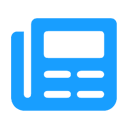
Advanced Editor | WYSIWYG
Use the advanced WYSIWYG editor in Shopware 6. This editor enables easy embedding of media in descriptions and many additional features.
ab 7.99 €* / Month
Rent Plugin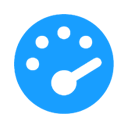
Optimize PageSpeed
Optimize your shop to create a better experience for your customers. This plugin minimizes your shop’s loading time and offers numerous configuration options.
ab 27.49 €* / Month
Rent Plugin
Twig Manager
Quickly and easily create and edit your own template extensions in the administration. Displays existing storefront template paths and contents.
ab 3.99 €* / Month
Rent PluginNote: * All prices are exclusive of VAT
x

