
Programming Plugins: How to Develop Your Own WordPress Plugin
Plugins are a fantastic way to extend the functionality of your WordPress website and adapt it to your very specific needs. In this article, we'll show you the steps you need to follow to develop, test, and publish your own plugin in the WordPress Plugin Directory.
Inhaltsangabe
How to Develop a WordPress Plugin
Preparation
- Ensure you have a good understanding of PHP, HTML, CSS, and JavaScript, as these programming languages are required for plugin development.
- Set up a development environment. Install WordPress on your local computer or on a development server.
Plugin Structure
- Create a new directory in the "/wp-content/plugins/" folder of your WordPress installation.
- Name the directory after your plugin (e.g., "my-plugin").
- Create a file named "my-plugin.php" in the directory and add the following comment lines to display the plugin information:
<?php
/<strong>
* Plugin Name: My Plugin
* Description: A short description of my plugin
* Version: 1.0.0
* Author: Author
* Author URI: https://www.mywebsite.com
*/Plugin Functionality
Add your plugin functionality by writing code in your "my-plugin.php" file.
Activating the Plugin
After creating your plugin, you can activate it in WordPress:
- Log in to your WordPress dashboard.
- Navigate to "Plugins" and search for "My Plugin" (or the name you gave your plugin).
- Activate the plugin by clicking on "Activate".
Testing the Plugin
Test your plugin to ensure it works as intended.
Publishing the Plugin
If you want to make your plugin available to other users, you can publish it in the WordPress Plugin Directory:
- Visit WordPress.org and log in with your WordPress account.
- Enter the required information for your plugin, including the plugin URL and the plugin file.
- Click on "Submit" and wait for the review and approval of your plugin by the WordPress Plugin Team.
These are the basic steps for developing a WordPress plugin. Be sure to read the WordPress Plugin Development documentation to learn more about the various hooks, functions, and methods you can use to extend your plugin.
Hello World Plugin
After you have completed your analysis and set your goals, you can begin planning and conceptualizing your website relaunch. The following steps can support you in this:
File and Folder Structure
/wp-content
/plugins
/hello-world
hello-world.php
readme.txt
/languages
/hello-world-de_DE.mo
/hello-world-de_DE.pohello-world.php
<?php
/**
* Plugin Name: Hello World
* Plugin URI: https://example.com/hello-world
* Description: A simple Hello World plugin
* Version: 1.0
* Author: John Doe
* Author URI: https://example.com/john-doe
*/
// Hook to show a message on the admin dashboard
function hello_world_show_message() {
echo '<p>Hello World! This is a message from the Hello World plugin.</p>';
}
add_action( 'admin_notices', 'hello_world_show_message' );
// Internationalization support
function hello_world_load_plugin_textdomain() {
load_plugin_textdomain( 'hello-world', false, basename( dirname( __FILE__ ) ) . '/languages' );
}
add_action( 'plugins_loaded', 'hello_world_load_plugin_textdomain' );
This plugin will display a "Hello World" message in the WordPress administration dashboard once it is activated. It also supports internationalization by loading language files from the /languages folder.
When you activate this plugin, the function `hello_world_show_message()` is linked to the `admin_notices` hook. This hook is called when a WordPress admin page is loaded, and the function outputs the Hello World message.
The function `hello_world_load_plugin_textdomain()` is linked to the `plugins_loaded` hook, which is called when all plugins have been loaded. This function loads the plugin's language files to translate the plugin text.
The language files are located in the `/languages` subfolder of the plugin directory. The file extensions `.po` and `.mo` stand for "Portable Object" and "Machine Object" and are common formats for localized strings in PHP applications.
The files `hello-world-de_DE.po` and `hello-world-de_DE.mo` contain the German translation of the text "Hello World!". You can create similar language files for other languages by using the language code format `hello-world-<languagecode>.po/mo`.
After creating the plugin, you can activate it by clicking on "Plugins" in the WordPress dashboard, finding your plugin "Hello World," and clicking "Activate." A Hello World message should now be displayed in your WordPress website's dashboard.
This is a simple example, but you can extend your plugin to perform more complex functions by utilizing the WordPress API and the various hooks and filters. Be sure to thoroughly study the WordPress Plugin documentation to understand all the functions and improve the process.
Concluding Remarks: Your New WordPress Plugin Development Skills in Action
Now that you've learned the basics of WordPress plugin development, it's time to put your new knowledge into practice. Create your own plugin and experiment with different functions to find out how you can best optimize your website.
Remember that plugin development is an ongoing process, and always keep your work up-to-date. Stay informed about WordPress updates and the latest development trends to continuously improve your plugins.
Don't hesitate to join WordPress developer communities to ask questions and find additional resources. The WordPress community is large and supportive, and there is always someone who can help you.
Good luck with your future WordPress plugin projects, and look forward to further improving your development skills and taking your website to a new level!
Do I have to be a WordPress expert to develop a plugin?
Although a basic understanding of WordPress is helpful, beginners can also develop a plugin by taking the time to read the documentation and understand the fundamentals of PHP, HTML, CSS, and JavaScript.
What are the best resources for learning WordPress plugin development?
Some good resources are the Plugin Handbook, the Plugin Developer FAQ, and tutorials and videos on sites like YouTube, Udemy, and Codecademy.
Do I need a development server to develop a plugin?
It is recommended to set up a local development server to test your plugin development before installing it on a live website. However, you can also use a hosting service that offers a staging environment.
How can I publish my plugin in the WordPress Plugin Directory?
Log in to WordPress.org, enter the required information for your plugin, and wait for the review and approval by the WordPress Plugin Team.
Do I need to update my plugin when WordPress releases an update?
It's always recommended to update your plugin when WordPress releases an update to ensure it remains compatible and secure. Keep up with the latest WordPress development trends and standards to keep your plugin up-to-date.
Can I sell a plugin for WordPress?
Yes, you can sell a plugin for WordPress, either on your own website or on third-party marketplaces like CodeCanyon or ThemeForest. Make sure you adhere to WordPress's licensing terms.
How can I ensure my plugin is secure?
Follow WordPress's security guidelines and best practices for developing secure web applications. Test your plugin for vulnerabilities and adhere to security updates from WordPress and the libraries you use.
How can I update my plugin if it is already in the WordPress Plugin Directory?
You can update your plugin in the WordPress Plugin Directory by deploying a new version via the WordPress SVN Repository. Make sure to update the version number in your plugin file and provide a changelog.
Can I localize my plugin to support different languages?
Yes, you can localize your plugin by preparing your text strings for translation and creating language files (.po and .mo). See the Plugin Handbook for more information on localizing WordPress plugins.
Looking for Shopware Extensions?
Here are our bestsellers!
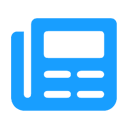
Advanced Editor | WYSIWYG
Use the advanced WYSIWYG editor in Shopware 6. This editor enables easy embedding of media in descriptions and many additional features.
ab 7.99 €* / Month
Rent Plugin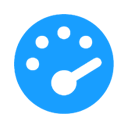
Optimize PageSpeed
Optimize your shop to create a better experience for your customers. This plugin minimizes your shop’s loading time and offers numerous configuration options.
ab 27.49 €* / Month
Rent Plugin
Twig Manager
Quickly and easily create and edit your own template extensions in the administration. Displays existing storefront template paths and contents.
ab 3.99 €* / Month
Rent PluginNote: * All prices are exclusive of VAT
x

