
Responsive Web Design - How to Do It Right
Responsive web design is an approach where websites are developed to be optimally displayed on various devices and screen sizes. A well-implemented responsive website automatically adjusts to the size of the respective screen, thus providing an optimal user experience on desktop computers, laptops, tablets, and smartphones.
Inhaltsangabe
Using Flexible Layouts
The use of flexible layouts is a key element for responsive web design, as it allows content to adapt according to the size of the screen. Here are some methods for implementing flexible layouts:
Using Relative Units
Use relative units like percentages (%), EMs, or REMs instead of absolute units like pixels (px). This ensures that the content scales proportionally to the size of the viewport, rather than using rigid values.
Flexbox
CSS Flexbox (or flexible box) is a layout module that allows content to be distributed and positioned regardless of the viewport. Through properties like `flex-grow`, `flex-shrink`, and `flex-basis`, you can determine how the elements should adapt.
CSS Grid
CSS Grid is a powerful layout system for the two-dimensional design of web pages. It offers an effective way to define rows and columns for content placement and enables the creation of responsive layouts.
Responsive Images
Images should be scalable in responsive layouts. Use the CSS property `max-width: 100%` and relative widths (e.g., `width: 50%`). This ensures that the images adapt to the screen size.
Media Queries
Although media queries are not used solely for flexible layouts, they can be helpful for defining specific layout changes at different screen sizes.
By correctly using flexible layouts, you can ensure that your website looks good and functions well on all devices and screen sizes. This allows for an optimal user experience and contributes to the success of your website.
Setting Media Queries
Media queries are a powerful tool in CSS that makes it possible to define specific styles for different screen sizes, orientations, and devices. This enables optimal display and user experience on various devices. Here is a guide to setting media queries:
Using Media Query Syntax
A media query consists of a media type declaration and an expression evaluation. Example:
@media screen and (min-width: 600px) {
body {
background-color: blue;
}
}In this example, the "background-color" property is only applied if the device is a screen and the minimum width is 600 pixels.
Building Media Queries
You can build media queries in various ways, for example:
- By a specific screen size: `(min-width: 600px)` or `(max-width: 1024px)`.
- By orientation: `(orientation: landscape)` or `(orientation: portrait)`.
- By device properties: `(device-aspect-ratio: 16/9)`.
Combining Media Queries
You can also combine media queries to create more specific styles. Example:
@media (min-width: 768px) and (orientation: landscape) {
/* Styles here */
}This media query is only applied if the minimum width is 768 pixels and the device is in landscape mode.
Using Media Queries with a Mobile-First Approach:
With a mobile-first approach, styles are created by default for mobile devices, and then media queries are added for larger screens.
Testing Media Queries
Test your media queries on different devices and screen sizes to ensure they work correctly and meet your requirements.
By correctly using media queries, you can create a user-friendly and flexible website that adapts to the needs of the users and looks good on various devices.
Using Frameworks
Frameworks are a collection of tools and libraries that make developing websites more efficient and easier. They offer prefabricated components, layout systems, and functions that automate common tasks and reduce the time spent writing code. Here are some aspects of using frameworks:
Selecting the Framework
Choose a framework that suits your requirements and offers the necessary functions. Popular front-end frameworks include Bootstrap, Foundation, Semantic UI, and Materialize.
Integrating the Framework
You can usually integrate the framework by adding the corresponding CSS and JavaScript files to your HTML code. Follow the framework's instructions for the correct integration.
Using Grid Systems
Many frameworks offer a grid system for creating flexible layouts. Use these to structure your website and make it responsive.
Using Predefined Components
Frameworks often offer predefined components such as buttons, navigation bars, forms, and dropdowns. Use these to quickly create a consistent and appealing user interface.
Customizing the Design
Adapt the design to your requirements by adjusting the framework's predefined variables, mixins, or Sass files.
Using JavaScript Plugins
Many frameworks offer JavaScript plugins for common functions like sliders, tabs, and modal windows. Use these to improve the interactivity of your website.
Testing and Optimization
Test your website on various devices and screen sizes to ensure that it functions well and is optimally adapted to all devices.
By using a framework, you can accelerate your web development and create a user-friendly, responsive, and appealing website.
Optimizing Images
Optimizing images is an important aspect of website development, as it can affect loading times, user-friendliness, and search engine optimization. Here are some strategies for image optimization:
Scaling and Compression
Scale the images to the desired size and compress them using tools like Adobe Photoshop, GIMP, or online services like TinyPNG or CompressJPEG. This reduces the file size without compromising quality.
Using Modern Image Formats
Use modern image formats like WebP or AVIF, which offer better compression and thus smaller file sizes without compromising image quality.
Lazy Loading
Lazy-loading techniques only load images when they become visible in the viewport. This can accelerate loading times by reducing the number of images loaded simultaneously.
Responsive Images
Use the HTML attribute `srcset` to provide different versions of an image for different screen sizes. This helps optimize loading times and save bandwidth.
Avoiding Inline Images
Do not use inline images (i.e., images embedded as Base64-encoded strings in the HTML or CSS code), as this can slow down loading times. Instead, you should use external images and compress the files.
Using Content Delivery Networks (CDN)
Store images on a CDN to load them faster and more reliably, as CDNs distribute the content to servers around the world.
By optimizing your images, you can reduce your website's loading times, improve user-friendliness, and also promote search engine optimization.
Prioritizing Content
Prioritizing content is an important aspect of website design, as it ensures that the most important information is visible and easily accessible to the user, regardless of the device on which the website is viewed. Here are some strategies for prioritizing content:
Use a Clear Hierarchy
Structure your content using headings (H1, H2, H3, etc.), lists, summaries, and text sections. This helps users navigate the page and quickly identify the most important information.
Position Content Above the Fold
Position the most important content in the so-called "Above the Fold" area, i.e., the visible part of the website that can be seen without scrolling. This content should offer a brief overview of the offer and entice the user to read further or interact. For example, this could be a brief description of the product or a list of the most important advantages. This area should be clearly structured and only contain the most important information to avoid distracting the user's attention.
Using Accents
Use accents through color, font size, typography, and white space to highlight the most important content. This directs the user's gaze to the most relevant parts of the page.
Scaling Content
Adapt the content to different screen sizes by changing the font size, column width, and number of lines. This helps ensure that the content is legible even on smaller screens.
Prioritizing Navigation
Design the navigation so that the most important menu items are easily accessible.
Testing on Different Devices
Testing on different devices is an important step in implementing a responsive design to ensure that the website looks good and functions well on all devices. Here are some strategies for testing on different devices:
Use Online Simulators
Use online tools like BrowserStack, Responsinator, or Screenfly to test your website on various devices and screen sizes. These tools simulate different devices and browsers, allowing you to check your website's display on different platforms.
Testing on Real Devices
Also test your website on real devices like smartphones, tablets, laptops, and desktop computers with different operating systems and screen sizes. This helps ensure that the website also functions well and looks good in the real world.
Testing in Different Browsers
Test your website not only on different devices but also in different browsers. This helps ensure that your website functions well and is displayed correctly even in less common browsers.
Automated Tests
Use automated testing tools like Selenium, Puppeteer, or Cypress to test faster and more efficiently. This allows you to test multiple devices and browsers simultaneously, thus reducing testing time.
Conclusion: Successful Implementation of Responsive Design Principles for an Optimal User Experience on All Devices
In the age of mobile devices and a wide variety of screen sizes, responsive design is indispensable for creating a user-friendly and successful website. By using frameworks, media queries, responsive design principles, and testing on different devices and browsers, you can develop a website that looks good and functions on every device. This ensures that your website is optimally adapted and user-friendly for all users.
What is Responsive Web Design?
Responsive web design is a method for creating websites that automatically adapt to different screen sizes and orientations to optimize the user experience on all devices.
Why is Responsive Web Design important?
Responsive web design ensures that your website looks good and functions on every device, which can improve user-friendliness, conversion rate, and search engine ranking.
What tools can I use for developing a responsive design?
There are many tools for developing a responsive design, e.g., frameworks like Bootstrap or Foundation, media queries in CSS, and automated testing tools like Selenium or Cypress.
How do I test my website on different devices?
You can test your website on different devices by using online simulators, real devices, different browsers, and automated testing tools.
How does Responsive Web Design affect Search Engine Optimization?
Search engines like Google prefer websites that are optimized for mobile devices. Therefore, a responsive website can improve your position in the search results.
Can I convert an existing website to responsive design?
Yes, you can convert an existing website to responsive design. However, this can be a complex process depending on the complexity of the website.
Looking for Shopware Extensions?
Here are our bestsellers!
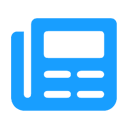
Advanced Editor | WYSIWYG
Use the advanced WYSIWYG editor in Shopware 6. This editor enables easy embedding of media in descriptions and many additional features.
ab 7.99 €* / Month
Rent Plugin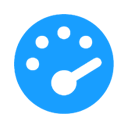
Optimize PageSpeed
Optimize your shop to create a better experience for your customers. This plugin minimizes your shop’s loading time and offers numerous configuration options.
ab 27.49 €* / Month
Rent Plugin
Twig Manager
Quickly and easily create and edit your own template extensions in the administration. Displays existing storefront template paths and contents.
ab 3.99 €* / Month
Rent PluginNote: * All prices are exclusive of VAT
x

